Recently, I’m working on a demo that I need to skin the Dynamics 365 portal to have a look and feel based on the client’s theme. One of the pages is the dashboard/landing page that showing some charts.
Let say the URL of the page is called “Dashboard”.
It’s showing up the chart nicely. However, I would like to hide the out of the box chart title, as it seems always giving me a static name (based on the chart name in Dynamics 365, where sometimes I would like to label it to something else).

My approach is to hide this using CSS (display:none;). So, the usual way I change this is by opening up the Web Page record and add the CSS under the Custom CSS part of the web page.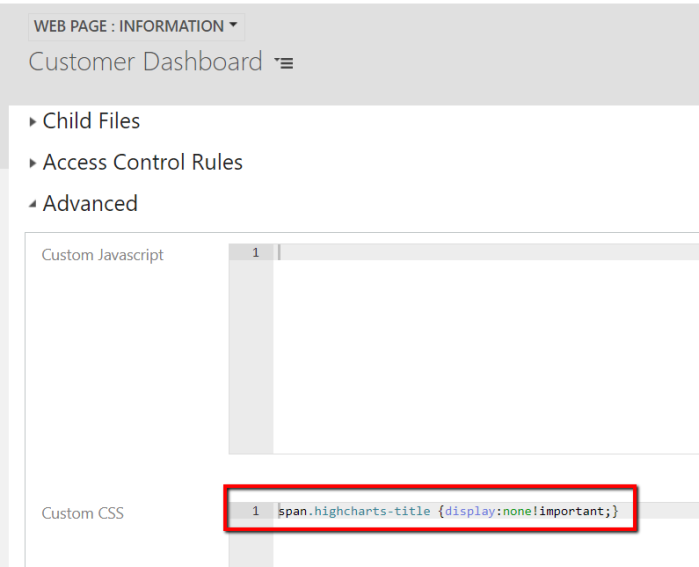
However, it doesn’t change the layout and even after I reset the cache from the “/_services/about” page of the portal.
My problem was solved by editing the web page via the portal itself. So, I navigated to the page, click on Edit and under the Options tab, I add the CSS there.

Once I’ve used this part to set the CSS, now the undesired element is gone.
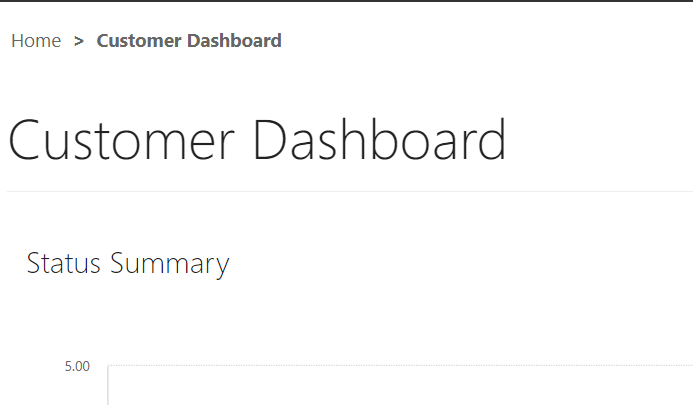
HTH!
Most likely this is a side-effect of the way CRM operates in the background.
Pages on the portal are actually made up of two records, one of which is a ‘Localised Content’ of the other, which overrides the ‘outer’ one.
When you edit via portal, you edit the Localised record, but in the CRM interface, you can only get to the Localised one via the ‘outer’ one which looks practically identical.
A good test for whether you’re on the actual page or the ‘page wrapper’ is if in your 3rd screenshot you click the ‘Web Page: Information’ dropdown and change to ‘Content Page’.
If that does nothing, you’re on the outer record, if it takes you to a page where you can edit the HTML, you’re on the right one.