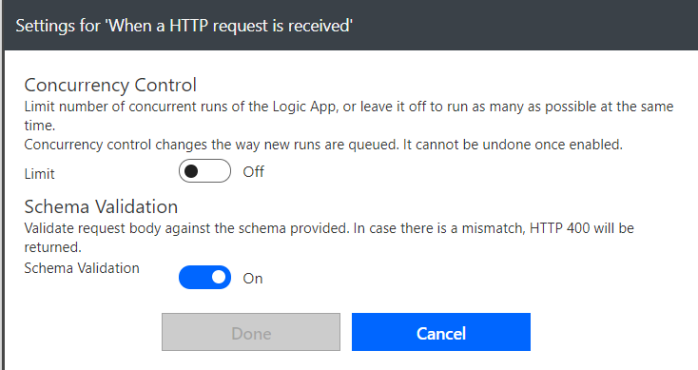Recently I’ve been experimenting with Microsoft Flow and its counterpart, Logic Apps. A thing that I noticed could become a game changer in designing a business solution these days is that Microsoft Flow can be turned into an API engine. In my example, I’m going to create a very simple API to send a message to my Skype for Business and reply back with the response whether the API call is successful or not.
The first step is by registering the HTTP Request trigger in the Flow step:

As any typical API, you will need to specify the data payload. To generate the payload schema, we can use the “Use sample payload to generate schema”. I’m going to use a simple payload to send the message:
{
“message”:”payload for skype”
}
Once generated, this will create the schema for you
To ensure that the payload schema is validated on the HTTP request by clicking the Settings option:
And turn the Schema Validation to On
In my sample, I’m going to add the Skype for Business action: Send Instant Message
As any typical API, we will need to provide the response appropriately. In this example, I’ll just implement the success response. Exception handling will be discussed on a separate blog post.
Once finished, save the flow and the HTTP Request step will generate the API endpoint:
To test the endpoint, you could simply use Postman (or any tools to stimulate HTTP request) to trigger it:
And here’s the result:
Conclusion
To create a low-code API is now become very simple with Microsoft Flow. With the available connectors and actions, workflow-based API can be achieved in configurations!